Installation
This guide is a comprehensive companion in installing Asahi Linux on your compatible Apple Silicon Mac. Whether you're a seasoned Linux enthusiast or new to the world of open-source operating systems, this step-by-step instructions are crafted to ensure a smooth, understandable, and successful installation experience.
Features limitations
As you embark on the journey of installing and exploring Asahi Linux on your Apple Silicon Mac, we want to ensure that you are fully informed about the current state of hardware and software support.
While Asahi Linux represents a significant leap forward in running Linux on Apple Silicon, it's important to be aware of certain features and functionalities that are not yet supported or are in the early stages of development.
Unsupported Features You Should Know About :
-
Hardware-Specific Features: Certain Apple-specific hardware features, such as the Touch Bar on some MacBook models, might not be functional.
-
Power Management: While significant progress has been made, power management features may not be entirely on par with macOS, potentially affecting battery life and thermal performance.
-
Wireless Connectivity: Wi-Fi and Bluetooth functionalities might have limited support, depending on your specific Mac model.
Requirements
- Apple Silicon chipset like M1, M2 or M3 family (you can find all supported devices here)
- macOS Sonoma 12.3 or later
- Administrator privileges
- At least 60GB of free disk space (Asahi Linux Desktop require around 15Go)
- A fairly good internet connection (between 700Mo and 4Go of download)
You don't need a USB stick because unlike most of OS installation, Asahi Linux doesn't require any ISO file.
Do not forget to backup your disk for precaution before installing Asahi Linux even though the installer will not erase your macOS partition. You can never be too cautious!
Installation
The installation of Asahi Linux is quite straight forward, so don't worry everything will be easy!
- First copy/paste this command into your terminal
curl https://alx.sh | sh
- Enter your admin password :
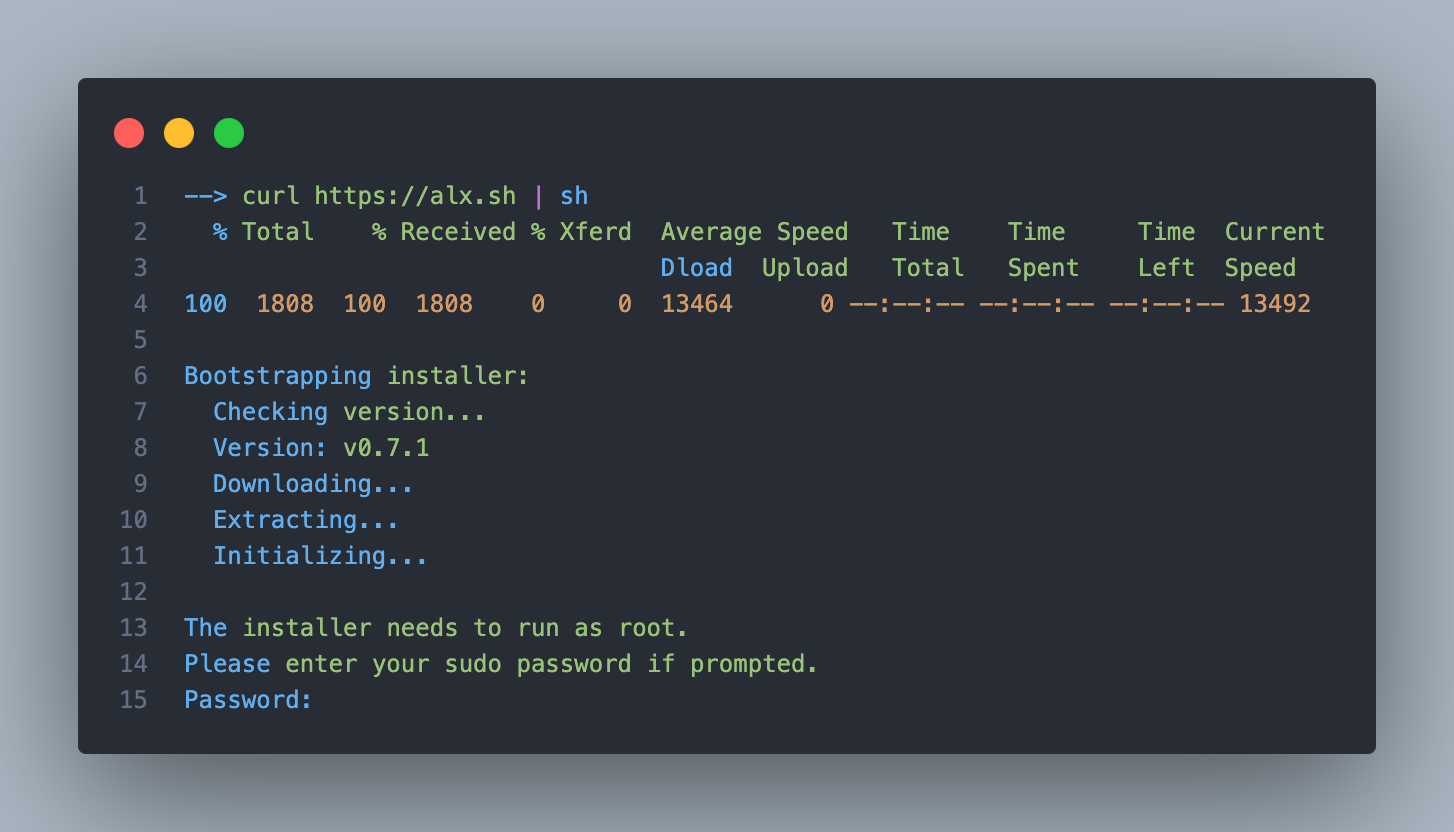
- Press enter to skip the welcome message
- Some OS information is displayed on your screen. After this, type 'r' to resize an existing partition to make space for a new OS
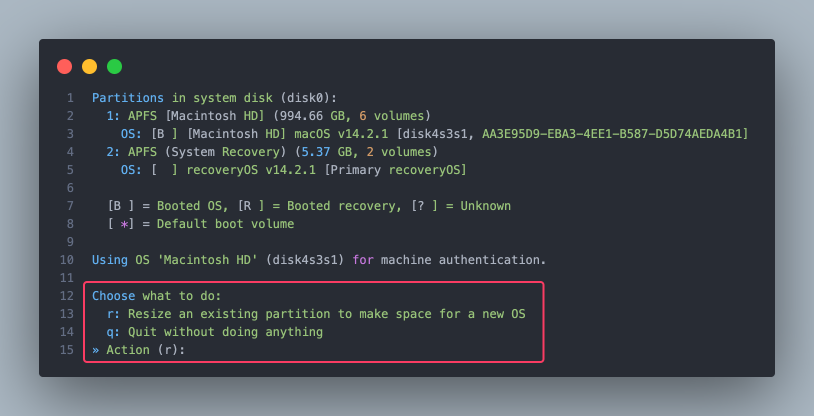
- Now choose the partition size you want to leave for macOS :
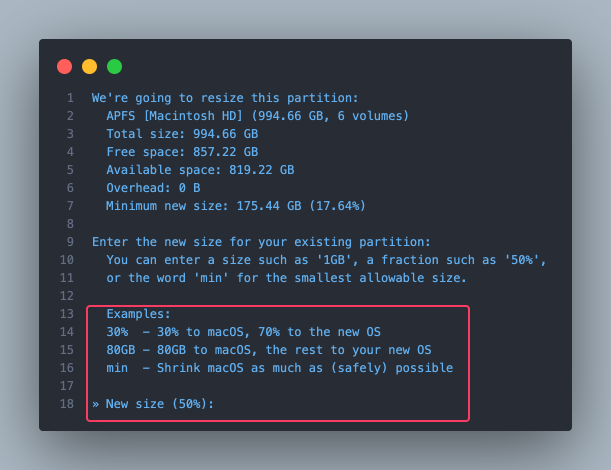
Choose your partition size wisely, it can't be changed after that step.
- Type 'y' after the system freezing note (it's completely normal don't worry)
- Wait for the partitioning process to end
- Type 'Enter' after partitioning is done
- Type 'f' to install Asahi Linux into the newly allocated free space
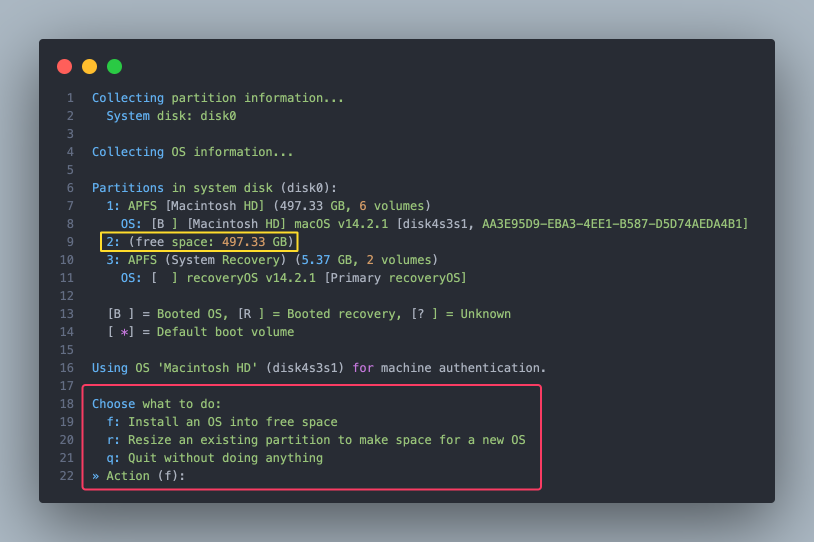
If you can see the newly allocated space (see the yellow rectangle above), then the partitioning process occurred without error.
- Choose the OS you want to install by pressing the corresponding key
- Type 'Enter' in order to use all available free space for Asahi Linux
- Enter a name for your newly created OS
Enter a name you can remember or obvious like Asahi Fedora
- Now the OS will be installed, wait for it to end
- Enter macOS admin password
- If you want to improve Asahi Linux, type 'y' to report your install, otherwise
n - Type
Enterto reboot your computer
We will enter the only "complex" part, so know please strictly follow the instructions if you don't want to leave your new installation in an unbootable state
- Here are the following instructions :
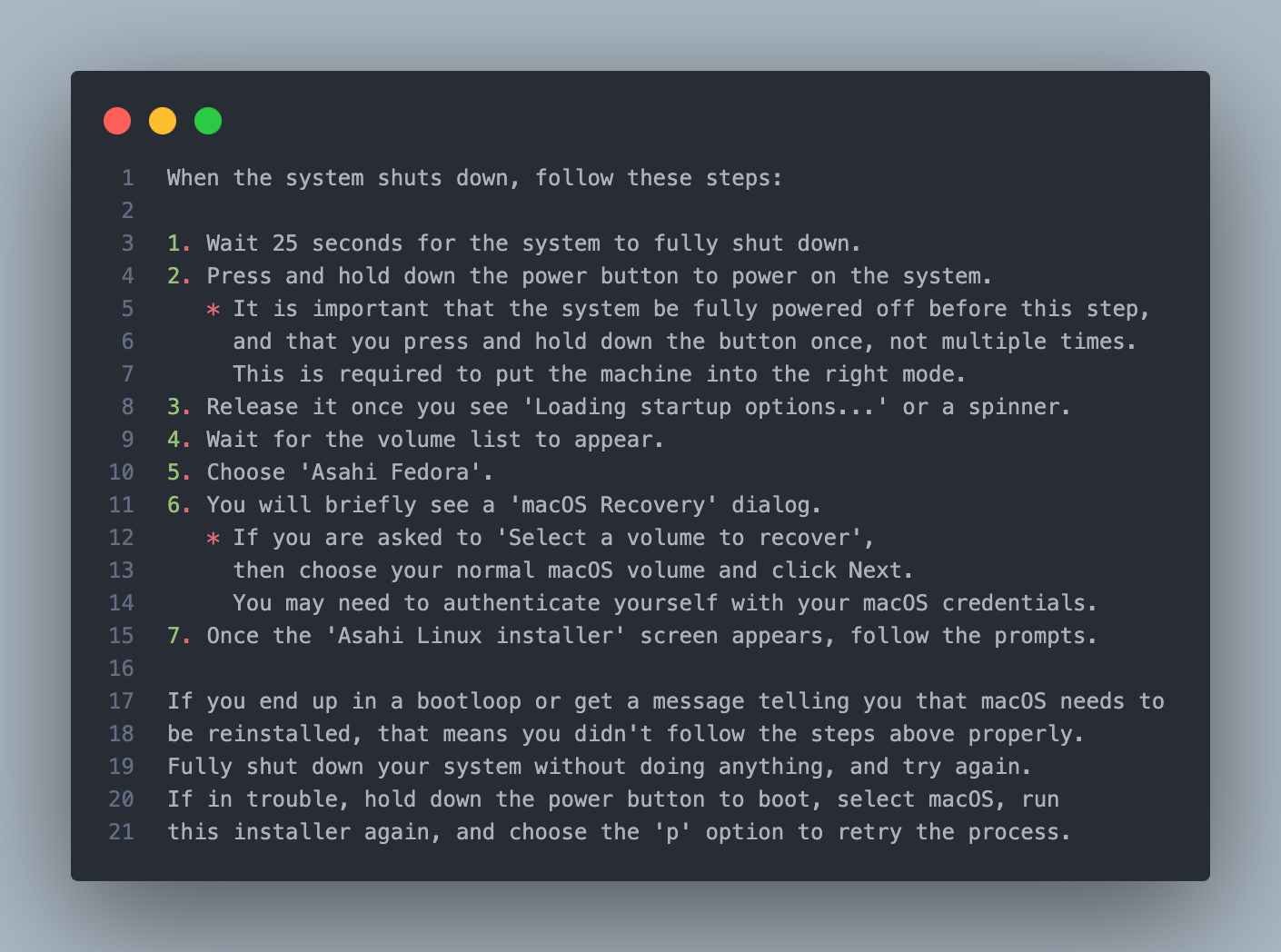
- After booting into Asahi Fedora, follow the installation process like a normal Linux OS installation
Don't forget to update your system when first using it 😉
sudo pacman -Syyu
You can find more information about the package manager on Arch Linux wiki
If you want to digg in more into Asahi Linux and be part of that community, feel free to participate in the project by joining and contributing to the GitHub Repository
Good Job, You have successfully installed Asahi Linux !
Uninstall
In order to uninstall Asahi Linux, you simply need to :
- Run this command in macOS:
curl -L https://alx.sh/wipe-linux | sh
If you got an error about sudo privilege, nothing to worry about
- Go to disk utility and erase free partition